Introduction
If you are here you probably have recently experienced crashes with some modern Unreal Engine 5 game like Black Myth: Wukong, Lords of the Fallen, Remnant 2 or Jedi Survivor.
Most probably you also have one of the following Intel CPUs:
- i7-13700K, i7-13700KF
- i9-13900K, i9-13900KS, i9-13900KF
- i7-14700K, i7-14700KF
- i9-14900K, i9-14900KF
If that's the case, I will try to help you fix these crashes once and for all.
Info on the Crashes
These crashes seem to happen due to a faulty CPU and Motherboard clock configuration, you can find more info in this post that the Oodle team put up here.
You should be able to fix it in multiple ways via settings in your BIOS, but instead what we are going to do is use the official Intel XTU application to fix these crashes.
( Unfortunately this is a hardware error, so Game Developers can do nothing about them other than redirect the user to solutions they can apply like this post )
Fixing the Crashes
1. Download and Install Intel XTU
You are going to download the official Intel Extreme Tuning Utility ( XTU )
You can download it here

Once it has finished downloading run the installer and proceed with the installation steps. ( If it asks for Admin Privileges say Yes )
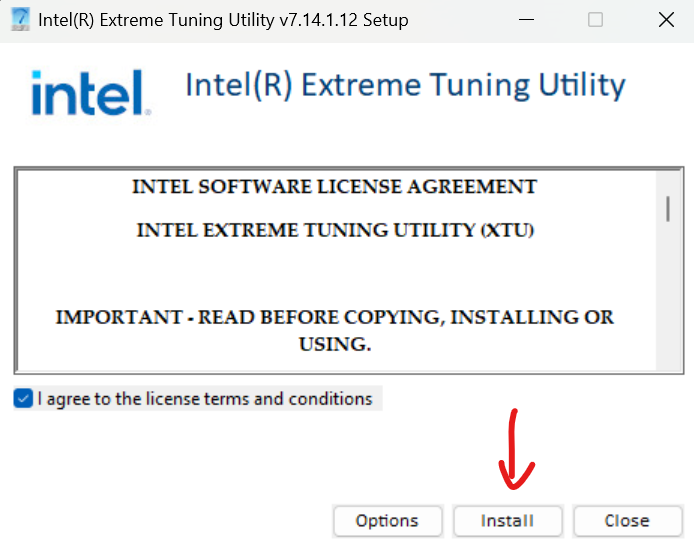
Once the setup finishes, the application will ask you to restart your PC, please click on the Restart button or restart the PC manually.
2. Configure the P-Core Settings
Ok, now you are ready to start using the intel XTU application to fix your crashes.
You can open the Intel XTU application by double-clicking the shortcut on your Desktop or by searching it in the windows search bar.

Once the software opens, you need to change the following option: Performance Core Ratio and set it to 52x and hit the Apply button.
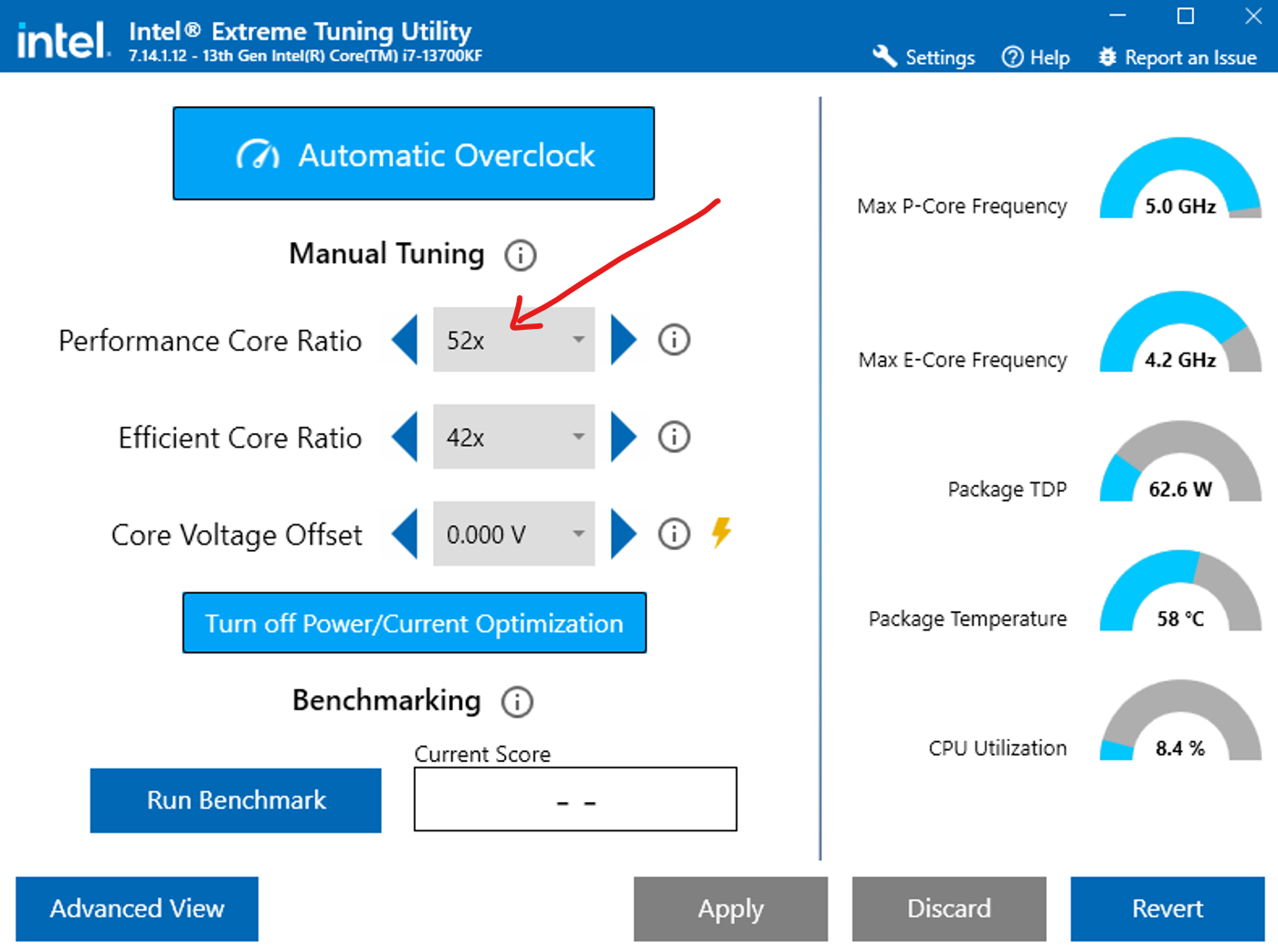
To confirm that the setting has been correctly setup, click on the Advanced View button on the bottom left and confirm that the Performance Per-Core Tuning is set all to 52x
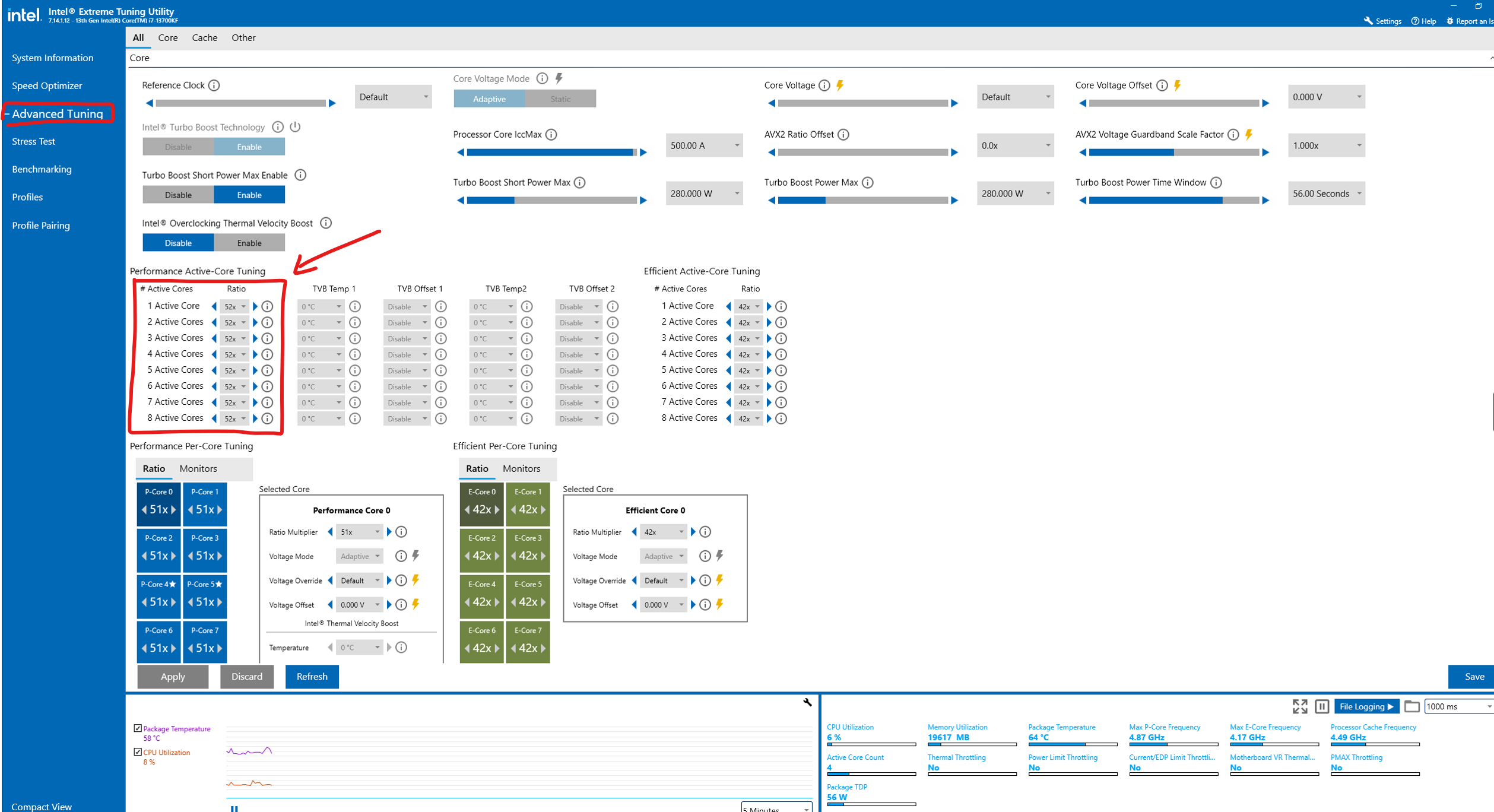
If it's not please set all of them to 52x and hit the Apply button again.
( You can return to Compact View anytime by pressing the bottom left Compact View button )
3. Try to play your game
After applying the settings you can no open your game again, it's possible that the game may crash one more time, if that happens reopen it.
If everything went well the game should no longer crash and you should be able to play it without problems.
( When restarting or opening up again your PC you may need to open Intel XTU again and apply the presets once again before playing affected games )
If the game still crashes, you can try lowering the multiplier to x51 instead of x52.
If after doing that the crashes still persist, you may need to continue to the next section.
Further Reading
Now hopefully you should know how to avoid these crashes in modern games by using Intel XTU.
If the crashes still persist, you may need to further tweak your settings or voltage settings, or your BIOS may be overriding your config.
If that is the case, I recommend you read carefully the information posted by the Oodle team and hope you are able to fix the crashes.
Oodle Guide on fixing the crashes
Hope your are able to now enjoy your games again!

%20(631%20%C3%97%20156%20px).png)



